Generates panorama images. The settings are the same as in the diffusion model. This mode can generate larger images though. It works best on wide frame formats (like 2048×512).
![]() The scheduler MUST be set to DDIMScheduler for it to work!
The scheduler MUST be set to DDIMScheduler for it to work!
Example #
 Got to the model manager and click on Add Model From URL. Type in this model id: Got to the model manager and click on Add Model From URL. Type in this model id: prompthero/openjourney 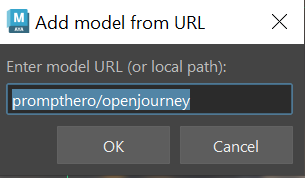 |
 Now in the image generation tab, set the mode to panorama, the resulting to 2048×1024, and the upscaler to RealESRGAN with a 2x model. Now in the image generation tab, set the mode to panorama, the resulting to 2048×1024, and the upscaler to RealESRGAN with a 2x model. In the prompt editor, paste this: In the prompt editor, paste this:mdjrny-v4 style 360 degree equirectangular panorama photograph, Alps, giant mountains, meadows, rivers, rolling hills, trending on artstation, cinematic composition, beautiful lighting, hyper detailed, 8 k, photo, photography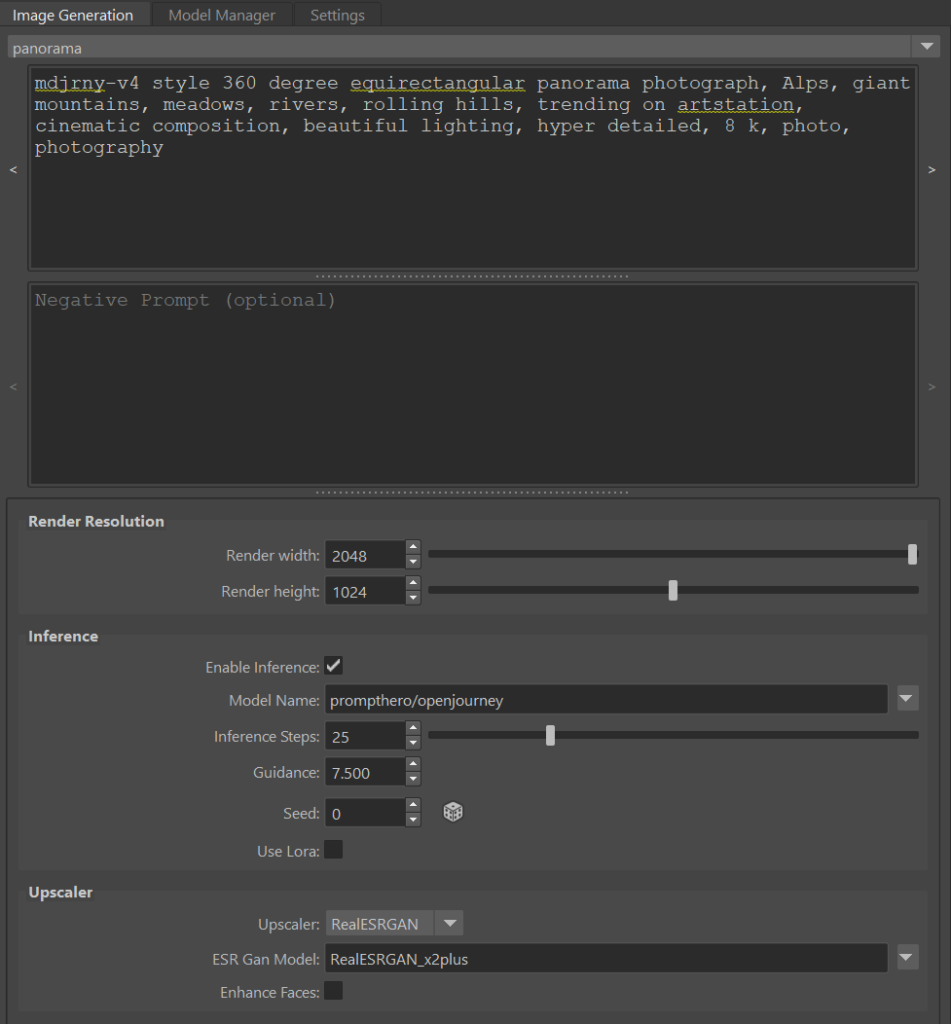 |
 Now before you render, we need to change the scheduler to DDIMScheduler. Otherwise, an error will pop up. (NB: This will be fixed in the next version). Also make sure VAE Tiling and Slicing are checked. Now before you render, we need to change the scheduler to DDIMScheduler. Otherwise, an error will pop up. (NB: This will be fixed in the next version). Also make sure VAE Tiling and Slicing are checked.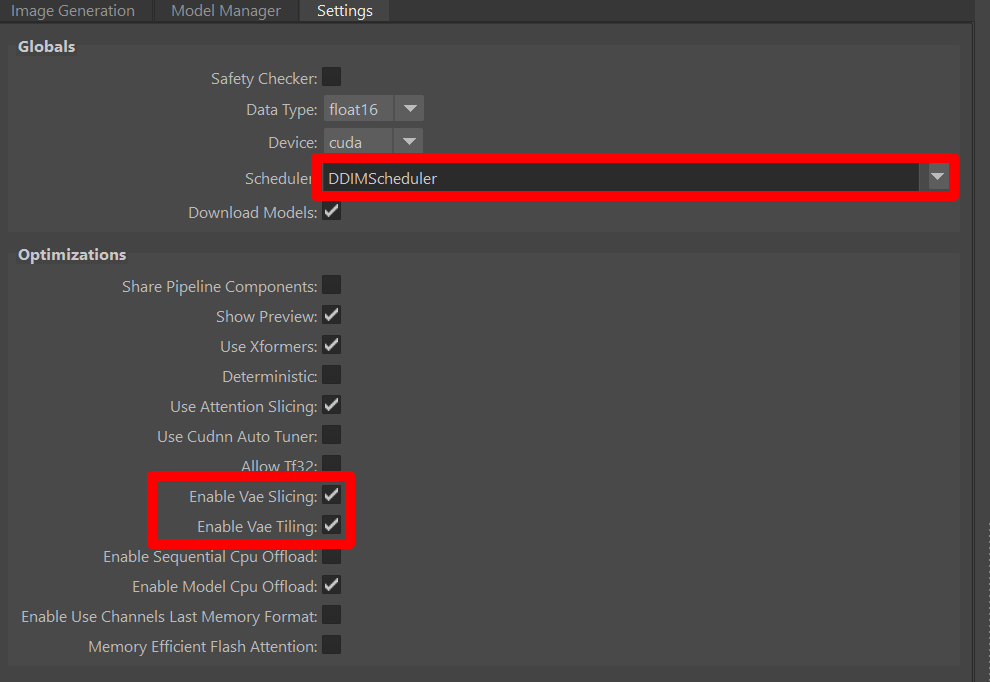 |
 Hit Hit  render. After a while, an image appears. render. After a while, an image appears.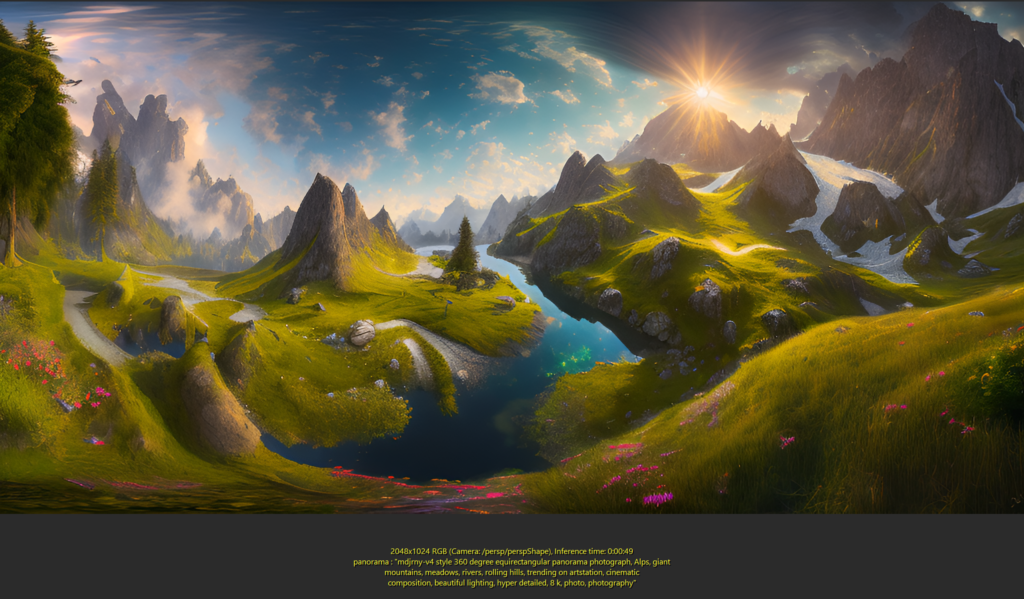 |
 Optionally, try applying the image to a shader and assign it on a sphere. Create a sphere, then click on the Optionally, try applying the image to a shader and assign it on a sphere. Create a sphere, then click on the  create texture icon. After reversing the sphere’s normals and playing with UVs a little bit: create texture icon. After reversing the sphere’s normals and playing with UVs a little bit: |
Parameters #
Everything is similar to the “diffusion” mode.




