Basically the same as the diffusion mode, but generates tileable textures along with a normal map.
Example #
Let’s generate a brick wall with normals maps.
dream-textures/texture-diffusion  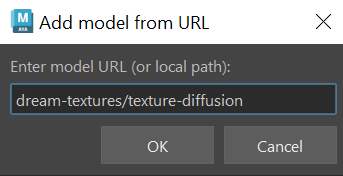 |
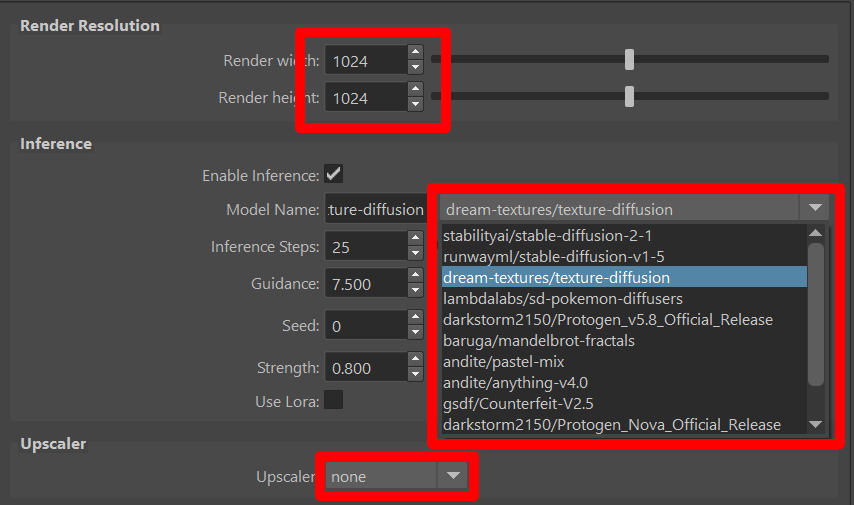 |
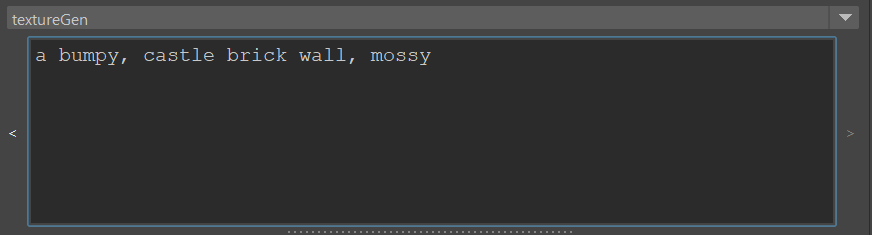 |
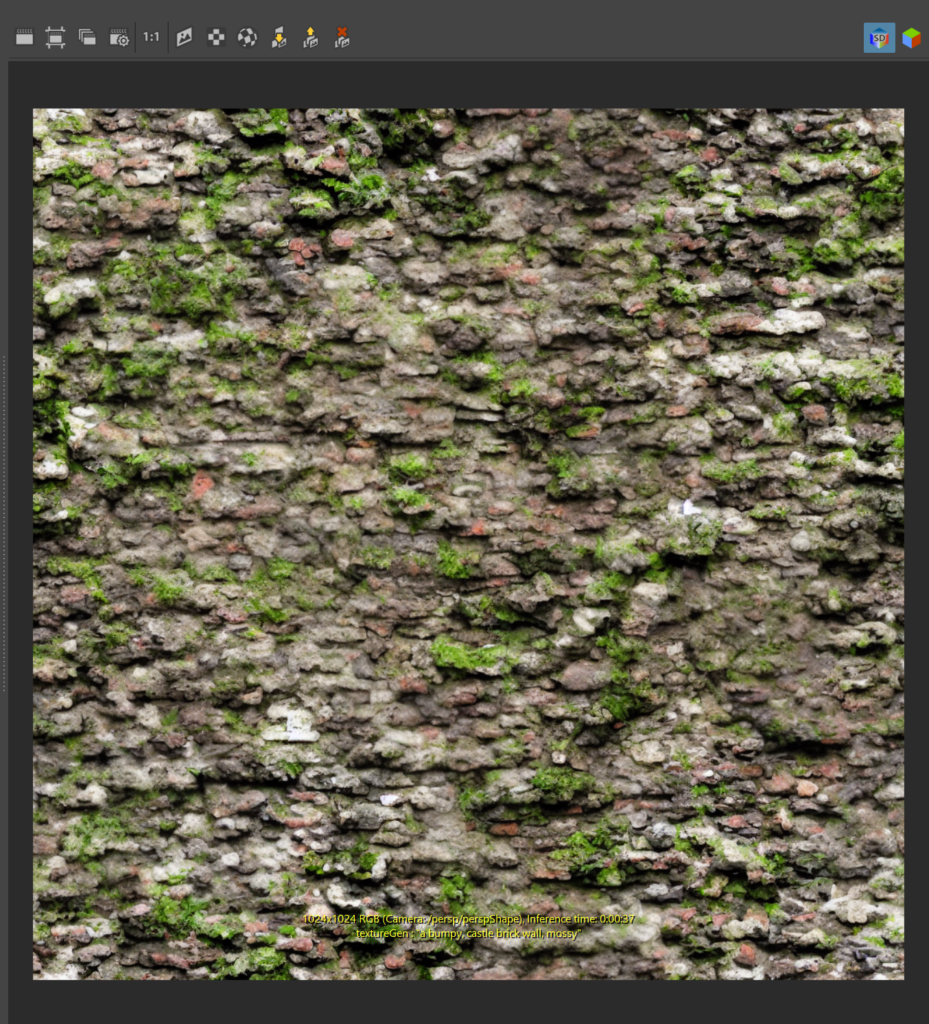 |
 Try displaying the normals pass to see what the model has generated. Try displaying the normals pass to see what the model has generated.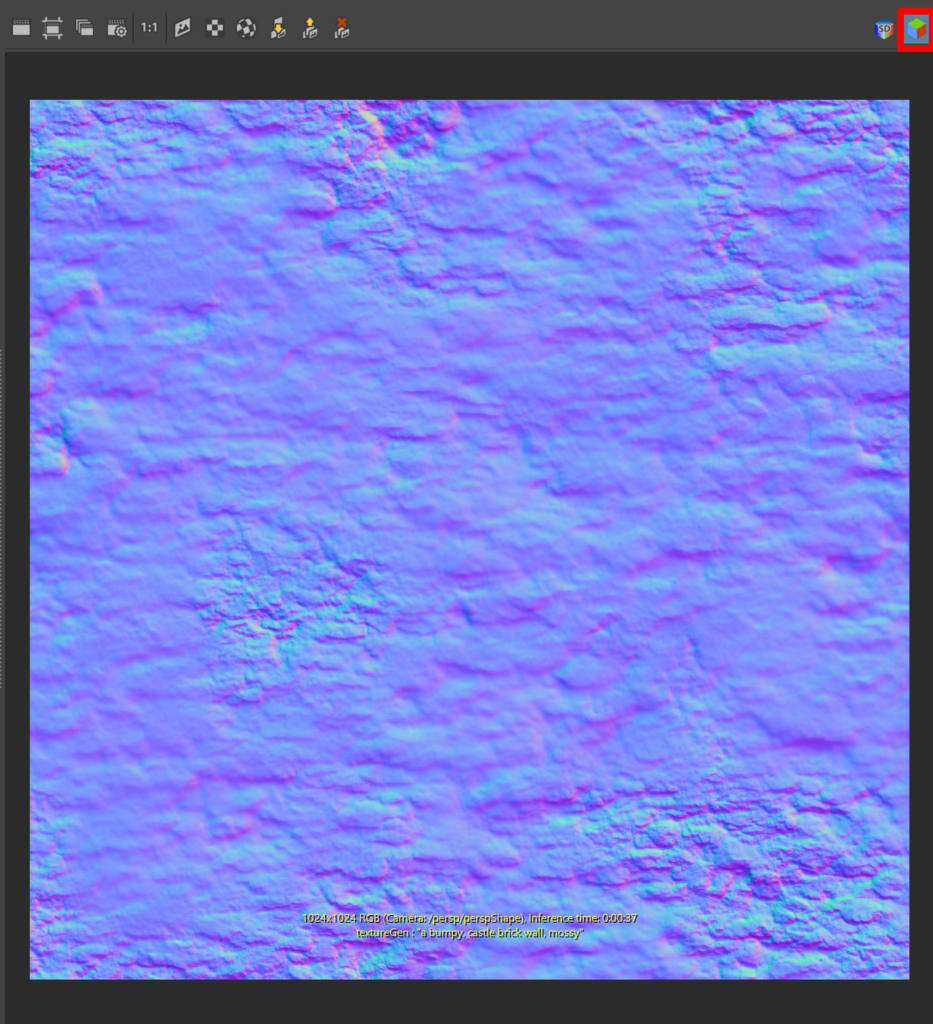 |
 Optionally, you can create a shader that will have both RGB and normal textures attached. Click on the Optionally, you can create a shader that will have both RGB and normal textures attached. Click on the 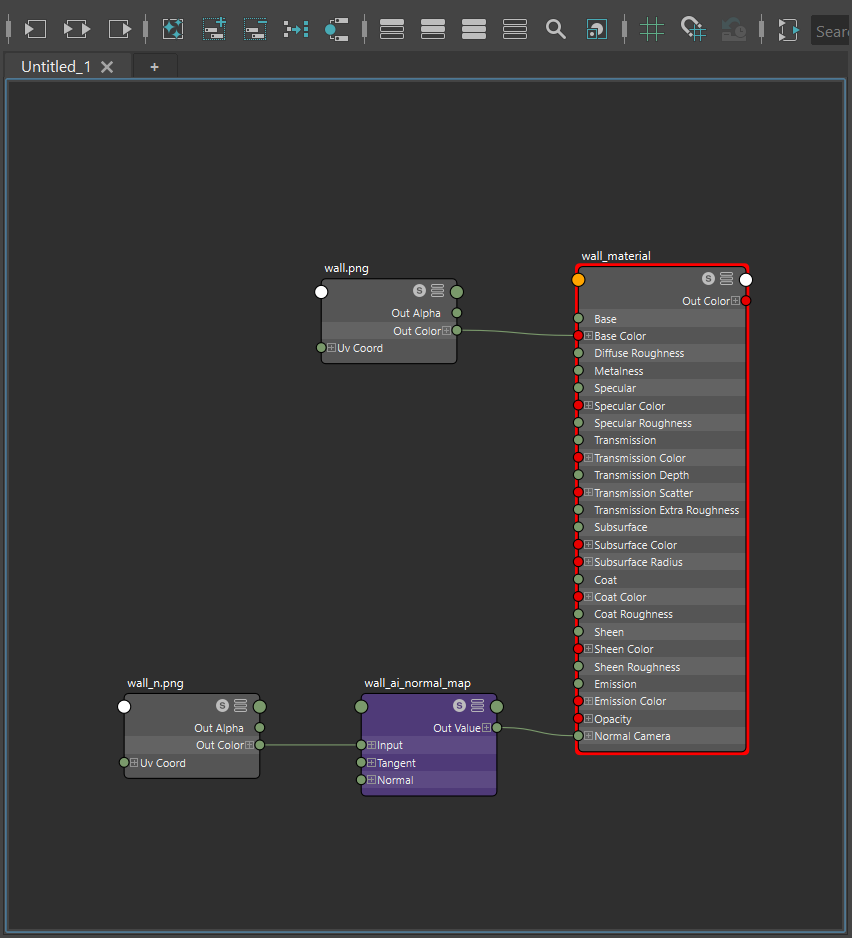 |
 Try assigning the shader to an object and rendering it in Arnold. It should tile nicely! Try assigning the shader to an object and rendering it in Arnold. It should tile nicely! |
Parameters #
For the other parameters, refer to the diffusion page.




